#bitcoin #sparrow #wallet #tails
quotingHow to install Sparrow Wallet on Tails persistently #bitcoin
nevent1q…q7df
Tails is a portable and FOSS operating system that protects against surveillance and censorship, and can run on a USB stick.
Sparrow is a FOSS Bitcoin wallet for those who value financial self sovereignty. Sparrow’s emphasis is on security, privacy and usability.

If you don't already have Tails, the instructions on their website are straightforward, just select the OS you will be using to create the USB stick and follow them.
https://tails.net/install/index.en.html
Once you have Tails, you will need to enable Persistent Storage and Dotfiles so that you can install Sparrow Wallet and add it in the navigation bar.
You can enable them during setup or from: Applications > Tails > Persistent Storage.
Once you have that set up, you can continue with installing Sparrow.

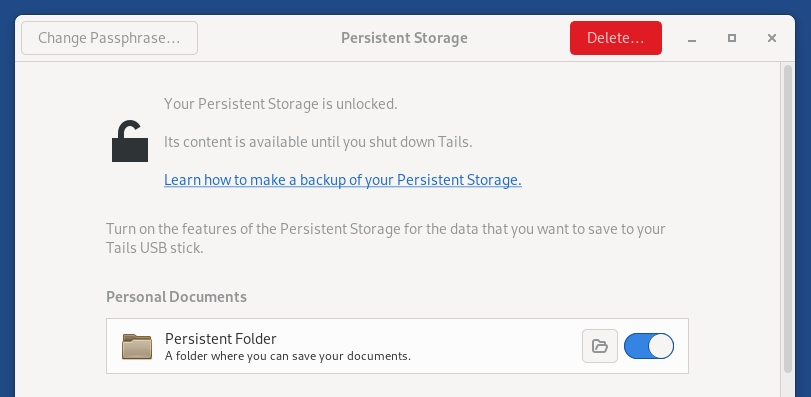
1. Start Tor browser and go to
https://github.com/sparrowwallet/sparrow/releases/latest
The version listed there will be the version downloaded. Currently the latest version is 1.9.1, if a new version comes out, just replace 1.9.1 in all the commands below with the version number you are installing.
2. Go to Applications > Utilities > Terminal to open a terminal and run the following command to create a Downloads directory:
mkdir ~/Persistent/Downloads
3. Next we will change to the newly created directory and download Sparrow Wallet:
cd ~/Persistent/Downloads
wget https://github.com/sparrowwallet/sparrow/releases/download/1.9.1/sparrow-1.9.1-x86_64.tar.gz
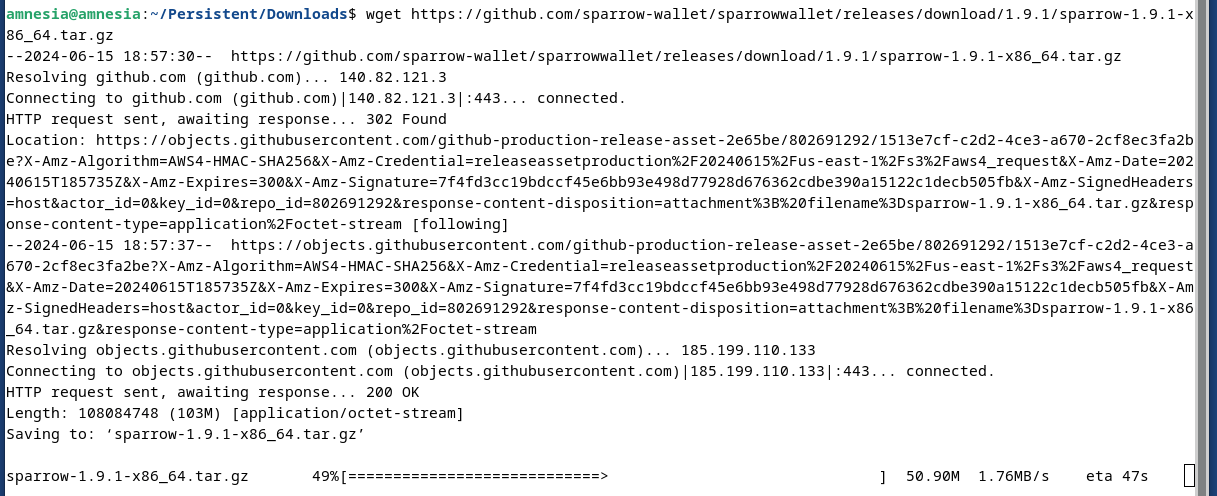
4. Next, let's download the manifest files to verify the software:
wget https://github.com/sparrowwallet/sparrow/releases/download/1.9.1/sparrow-1.9.1-manifest.txt
wget https://github.com/sparrowwallet/sparrow/releases/download/1.9.1/sparrow-1.9.1-manifest.txt.asc
curl https://keybase.io/craigraw/pgp_keys.asc | gpg --import
5. Now let's verify Sparrow Wallet with the following 2 commands:
gpg --verify sparrow-1.9.1-manifest.txt.asc
sha256sum --check sparrow-1.9.1-manifest.txt --ignore-missing
For the first command, you will see "This key is not certified with a trusted signature!". This means that PGP doesn't place a high level of trust in the key downloaded from the internet. For this step to be considered successful, look for Good signature.
If the output of the second command does not end with OK, do not proceed. If it ends in OK you are good to go.
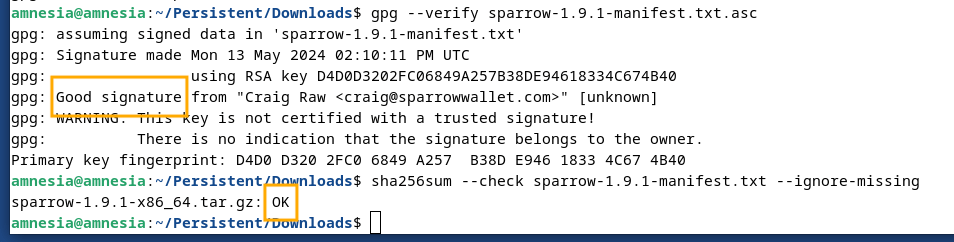
6. Unzip the downloaded version in the Persistent folder:
tar -xvzf sparrow-1.9.1-x86_64.tar.gz -C ~/Persistent
7. Create a Desktop icon to more easily access the application:
mkdir -p /live/persistence/TailsData_unlocked/dotfiles/.local/share/applications/
nano /live/persistence/TailsData_unlocked/dotfiles/.local/share/applications/sparrow.desktop
8. Paste the following in nano, then press CTRL + X, followed by Y to save:
[Desktop Entry]
Name=Sparrow Bitcoin Wallet
Exec=/home/amnesia/Persistent/Sparrow/bin/Sparrow -d /home/amnesia/Persistent/Data
Terminal=false
Type=Application
Icon=/home/amnesia/Persistent/Sparrow/lib/Sparrow.png
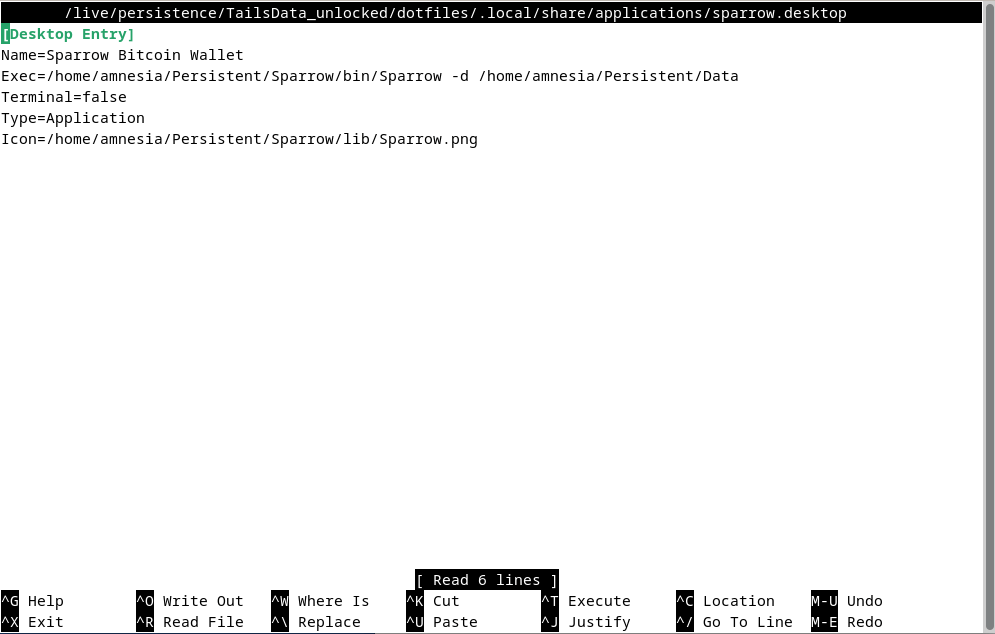
And there you have it 💪, restart and then you can open Sparrow Wallet from the navigation bar in Applications > Other > Sparrow Bitcoin Wallet
or from from the terminal:
~/Persistent/Sparrow/bin/Sparrow -d ~/Persistent/Data
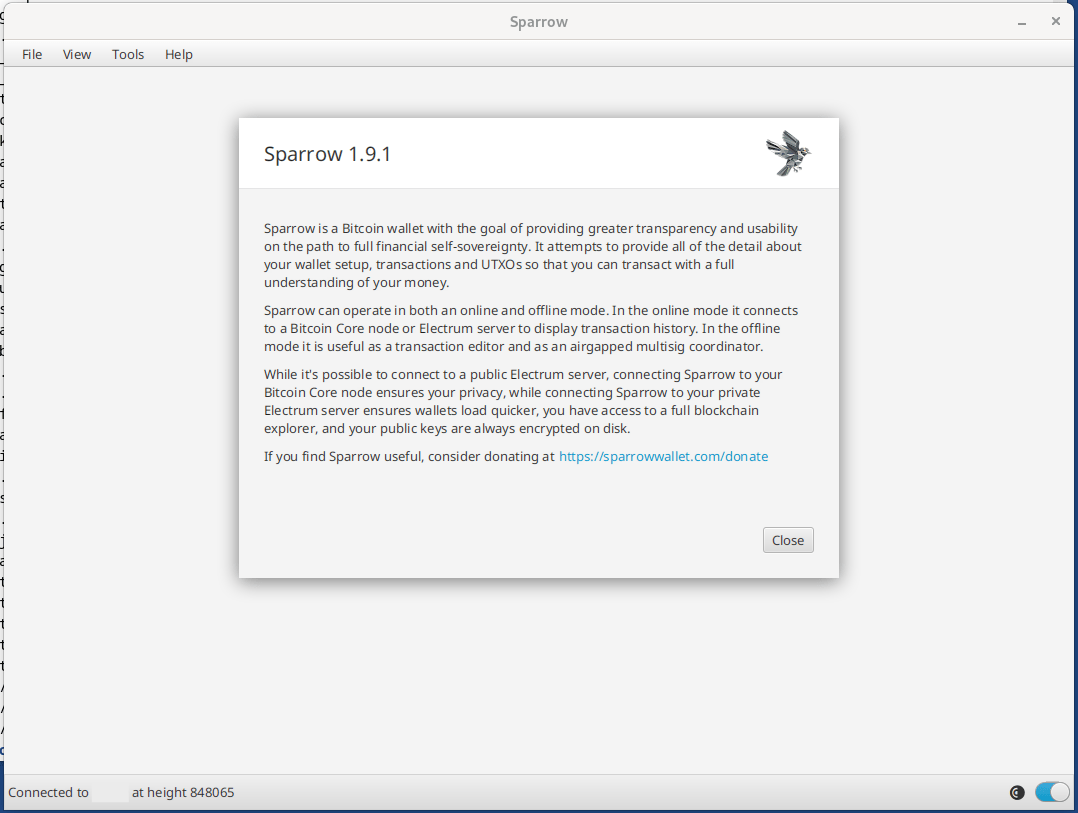
Sparrow is now installed in ~/Persistent/Sparrow/ and your Sparrow confs and wallets will be in ~/Persistent/Data allowing for easy updates.
To update Sparrow when a new version is available, just repeat steps 3 to 6 replacing the version number.
If you liked, also check out the post below and https://svrgnty.com for more bitcoin resources
nevent1q…mkfd
